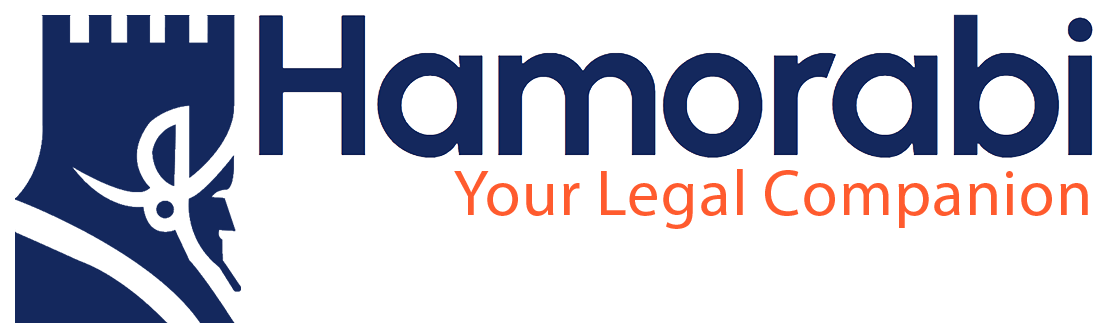Hamorabi (Online & Offline Edition) Installation Guide
Requirements:
- Windows 10 or higher (64 bit or 32 bi) for Offline Edition
- Windows 10 or higher (64 bit only) for Offline Edition
Installation
1- Open Microsoft Store application and type “Hamorabi LB” in the search bar.
If nothing show like the image below, then go to the System > Time & Language > Language & Region > Region section
if the Country or Region show Lebanon then change it to another country (i.e. France or United State, …)
The Microsoft Store will ask you to restart it.
When the Microsoft Store restart try to search again the Apps will be shown now.
2- Select your preferable edition
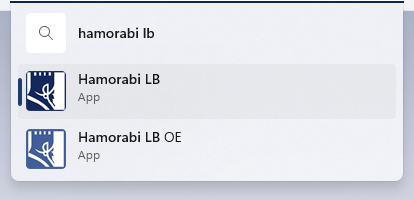
3- Click the “Install” or “Get” button.
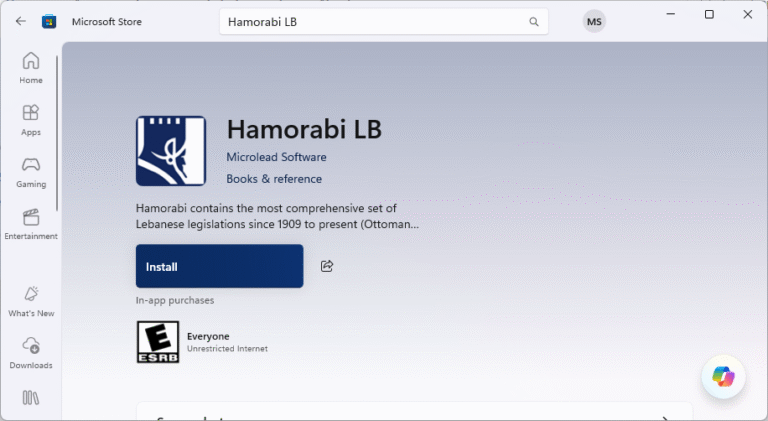
4- Click the “Open” button to launch the application.
If installed app was “Hamorabi LB” the online edition, then proceed to the Account Registration.
5- Click the “Start” button
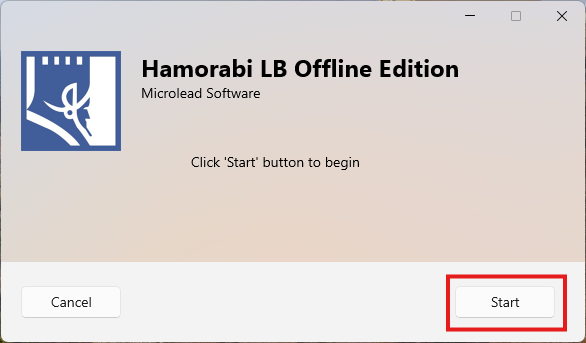
6- The App will start downloading and installed required files and components.
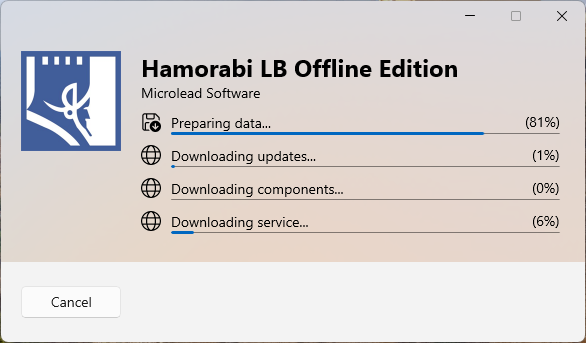
7- For some reason the App fails to finish the test for the installed component, if this happened then click on Cancel then restart the App.
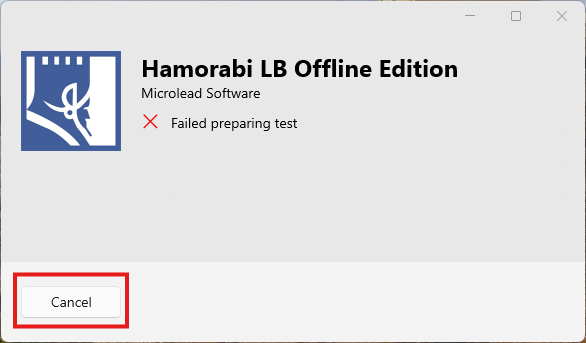
8- In the Windows search bar type “Hamorabi” then select “Hamorabi LB OE“
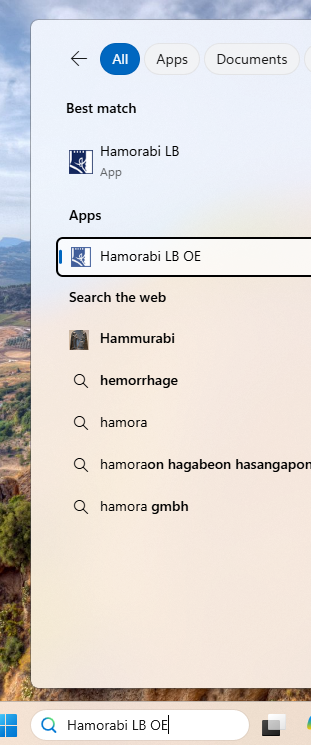
9- Click the Start button to finish the test.
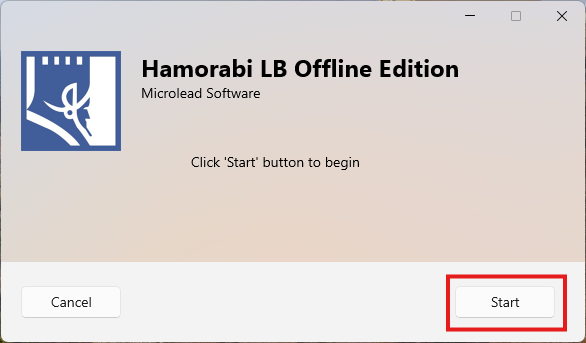
10- After performing several tests, the App will launch.
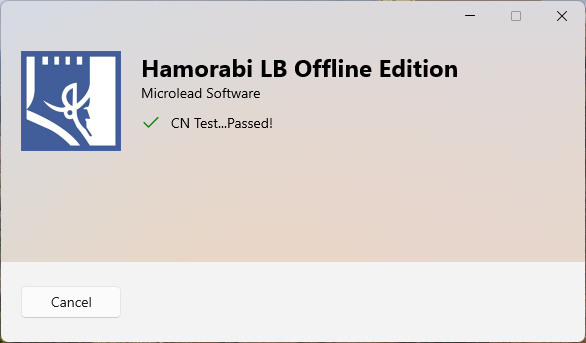
Account Registration
1- If you have an account with Hamorabi then you can proceed with the login, else choose (ليس لديك حساب).
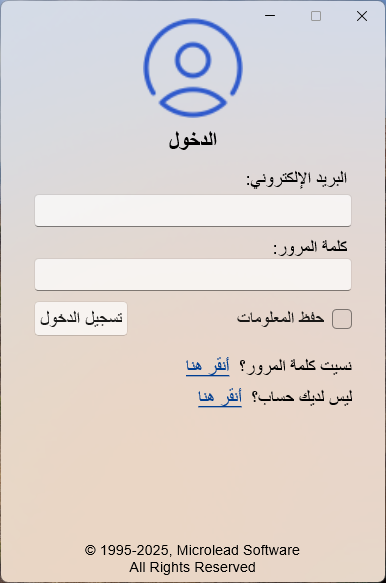
2- Fill all the fields then hit “Register“
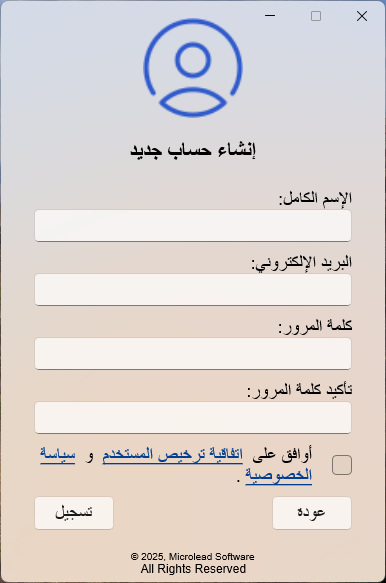
3- Revise your name and email, if it is correct then hit “Continue“
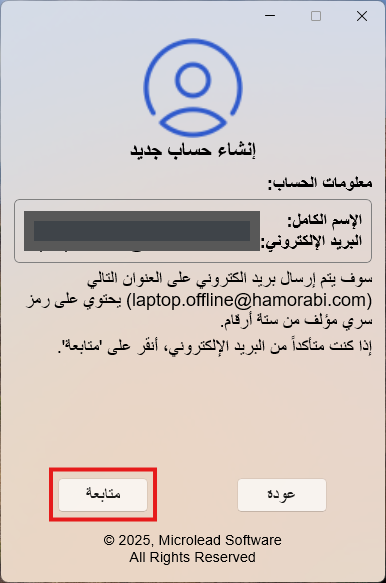
4- Check your email inbox for an email from Hamorabi contains 6 digits code, type the code in the corresponding field then hit “Check“
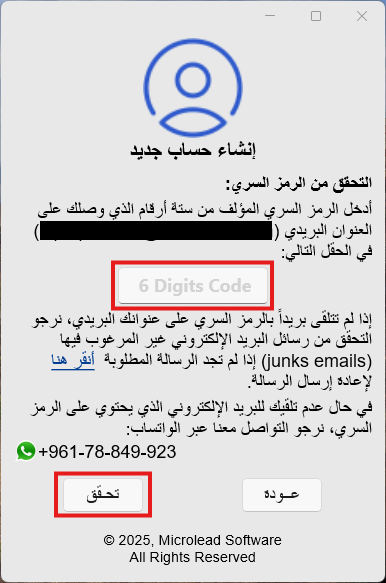
5- When you enter the correct code the App launch.
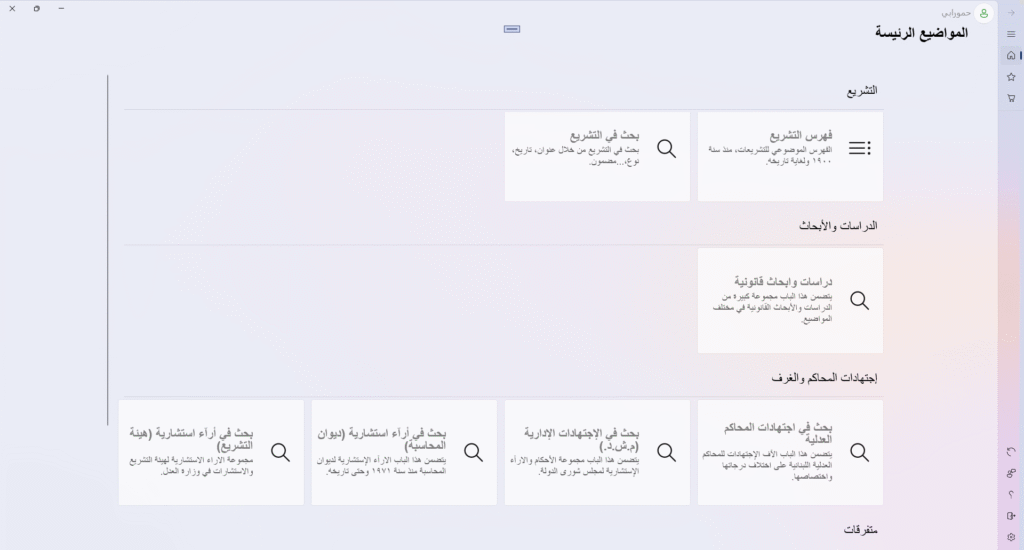
If you encounter any issue while installing the Online or Offline Edition, please don’t hesitate to contact us.
Thank you for choosing Hamorabi.